|
To access Planograms, choose Planograms from the Main Menu.
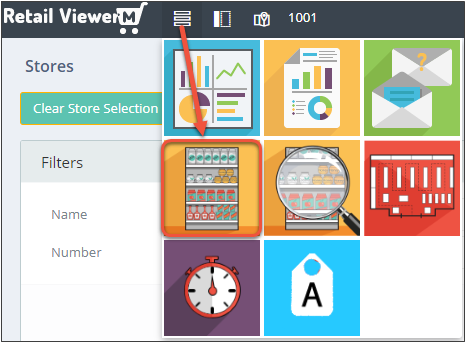
The Planograms screen will open, displaying all available planograms for all stores the user is assigned to.
.png)
Note when viewing the distinct list, certain store specific functions will be unavailable, for example, editing the implementation status.
To view a list of all planograms assigned to a specific store, first select the store from the store list screen and then access the Planograms module.
.png)
The list can be filtered using the Filter Options. Enter a filter and click Search.
.png)
* Note the Search button is not displayed if the setting to automatically display search results is active
It is also possible to filter the list to any level of the Planogram hierarchy by opening the left side panel.
.png)
|